Last time we started taking a look at the Listings Manager, specifically the Active listings tab. Today we'll delve into the remaining tabs.
The Draft Listings contain the items you have written a listing for, but have not yet published. To place an item in the Draft tab, when listing your item, simply click "Save as Draft" rather than "Publish" and your listing will be saved until you wish to publish it.
Very similar to the Drafts, if you have an active listing which you wish to take out of your shop, but don't want to get rid of it altogether you may deactivate the listing. Deactivation is a great option for a number of things. For example if you sold the item at a craft sale and intend on making another one for your shop. Deactivating saves you the time of completely relisting your item again. Likewise this is helpful if you noticed a mistake after listing and need to correct it before making the listing live again.
You can deactivate a listing by viewing the item you wish to deactivate.
Or if you would like to deactivate multiple listings, you can select them from the Active tab and click the Deactivate button.
The Sold Out tab lists all the items which have been purchased and are no longer available in your shop. If you have indicated that you have multiple quantities of an item, the item will simply renew itself when it is sold. If you make one of a kind items, this tab will eventually contain a lot of items. If you create another copy of an item that has sold, then you are able to copy or edit the item in order to relist.
As mentioned in Part 1, if you fail to renew a listing before it expires, not to worry! The listing will not be deleted and all your hard work lost. The expired item will simply transfer to the Expired tab.
The last tab in your Listings Manager is the Featured items. The featured items appear as the very first row of your Etsy shop and are a good way to highlight items which you would like to be most visible.
Featuring items is optional. You can select your items you wish to feature by selecting the star to the left of the item listing in the Active listings tab. The star will turn yellow to indicate the item is featured. You can only feature 4 items at a time. However, you may "star" a couple items extra to insure that you don't have any blank spaces in your featured bar if one of the items expires.
Once you have chosen your featured items, you may rearrange their order as you wish from the Featured tab.
Now you are well equipped to manage your listings and keep track of your items!
For more Etsy tips see;
Getting Started (Opening a shop)
Setting up Shop (About Page)
Info and Appearance Section
List an Item
Shop Policies
Shipping Profiles
Shop Selections
Listings Manager Part 1 Active Listings
Andrea Davis resides in Winnipeg. A proud member of WEST for 2 years and the owner of "We Are Bound Together", a shop where 100% of the proceeds go to charities. Check out her shop, or blog.
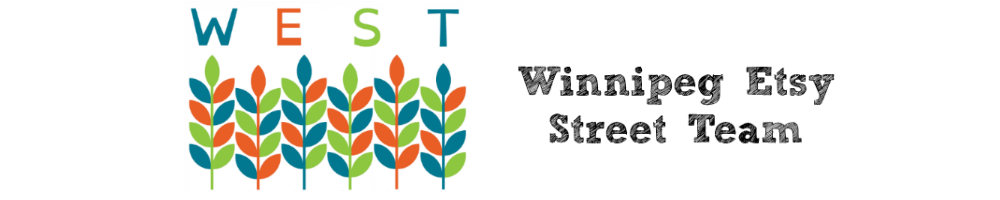









No comments:
Post a Comment
Thanks for stopping by and leaving your comment!